Here's how to change your Gmail password (which is the same as your Google account password):
🔐 Steps to Change Your Gmail Password
✅ On Phone (Android or iPhone):
-
Open the Gmail app.
-
Tap your profile picture (top right).
-
Tap "Manage your Google Account."
-
Go to the "Security" tab.
-
Scroll to "Signing in to Google", then tap "Password."
-
Enter your current password, then your new password (twice).
-
Tap Change Password.
✅ On a Computer:
-
Go to: https://myaccount.google.com
-
Click "Security" on the left menu.
-
Under "Signing in to Google," click "Password."
-
Enter your current password, then set a new one.
-
Click Change Password.
🔄 Tips:
-
Use a strong password (mix of letters, numbers, symbols).
-
You’ll be signed out of other devices for security.
-
Update your password in email apps afterward (like Apple Mail or Outlook).
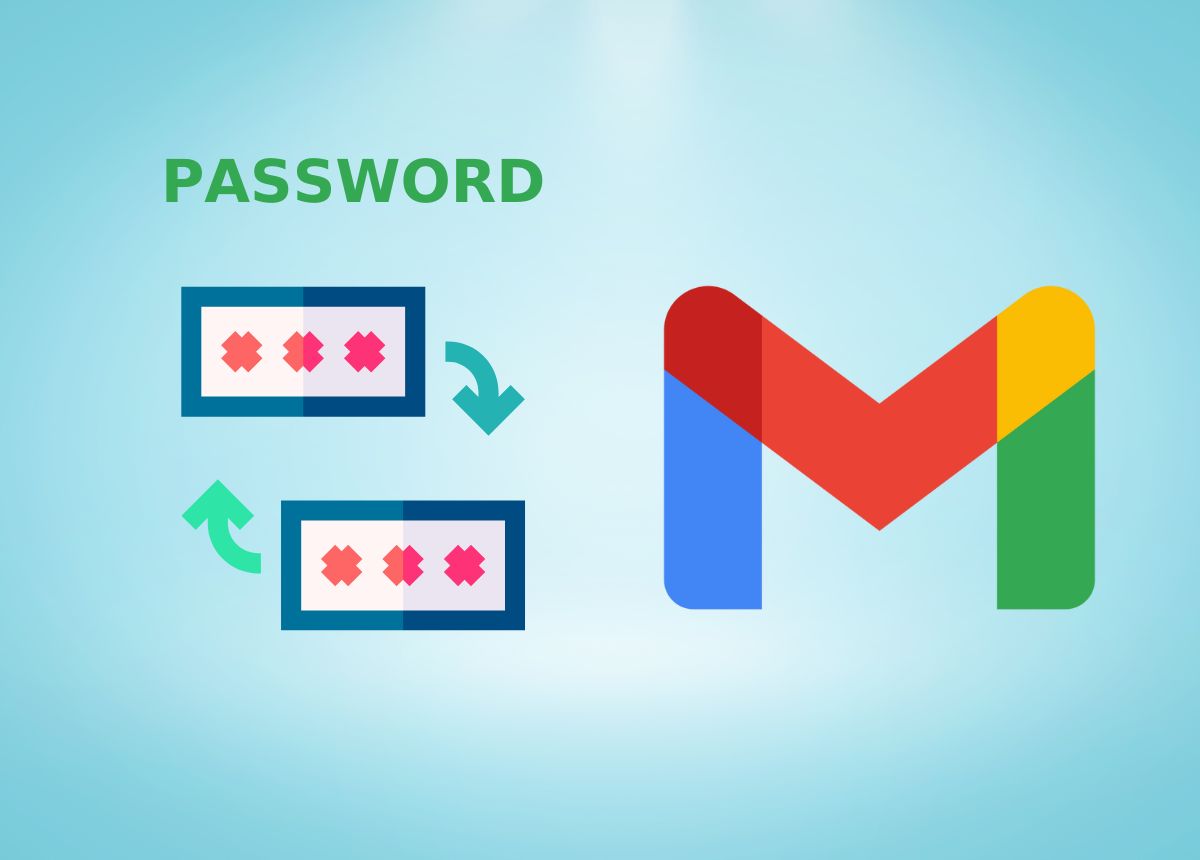

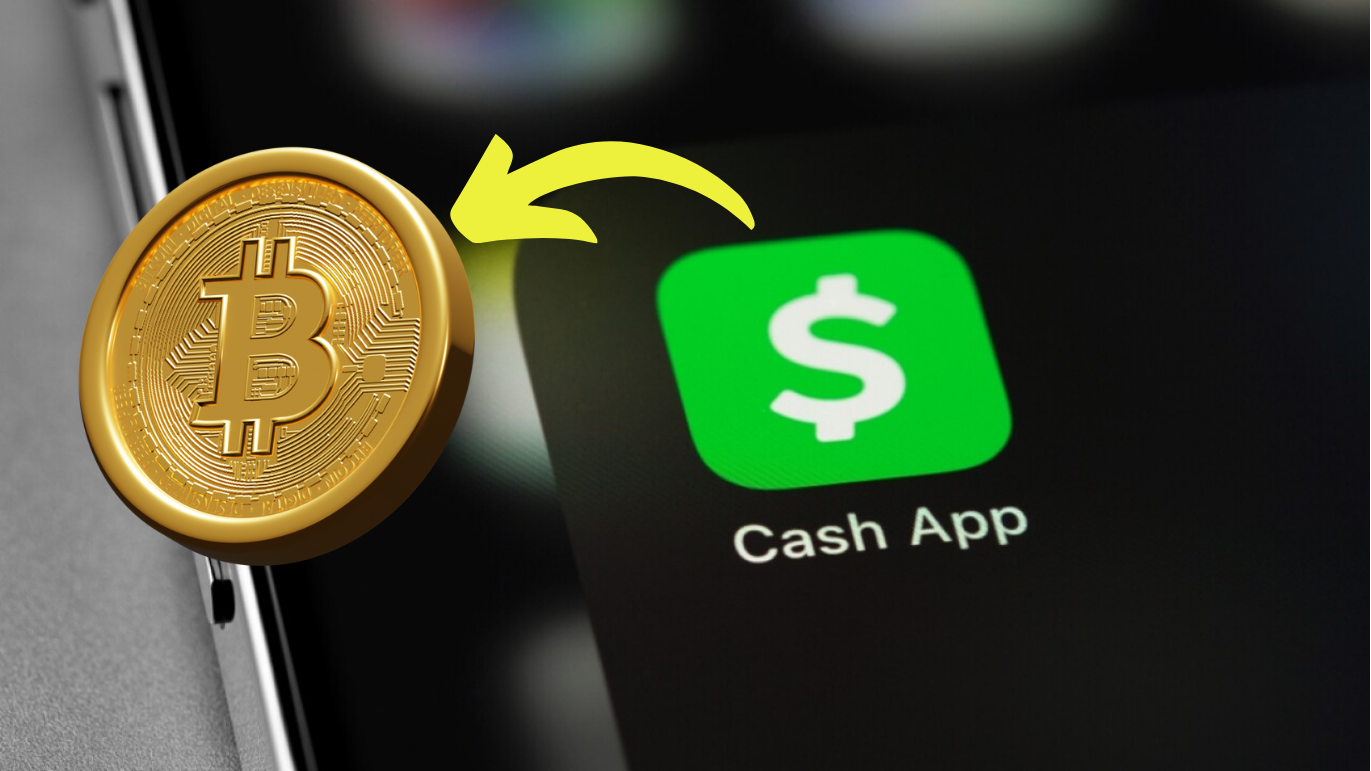
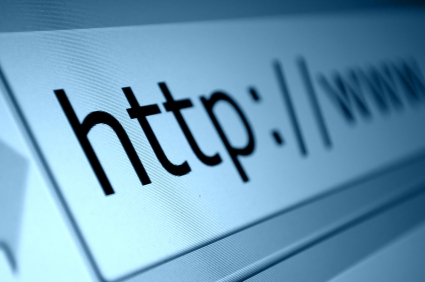
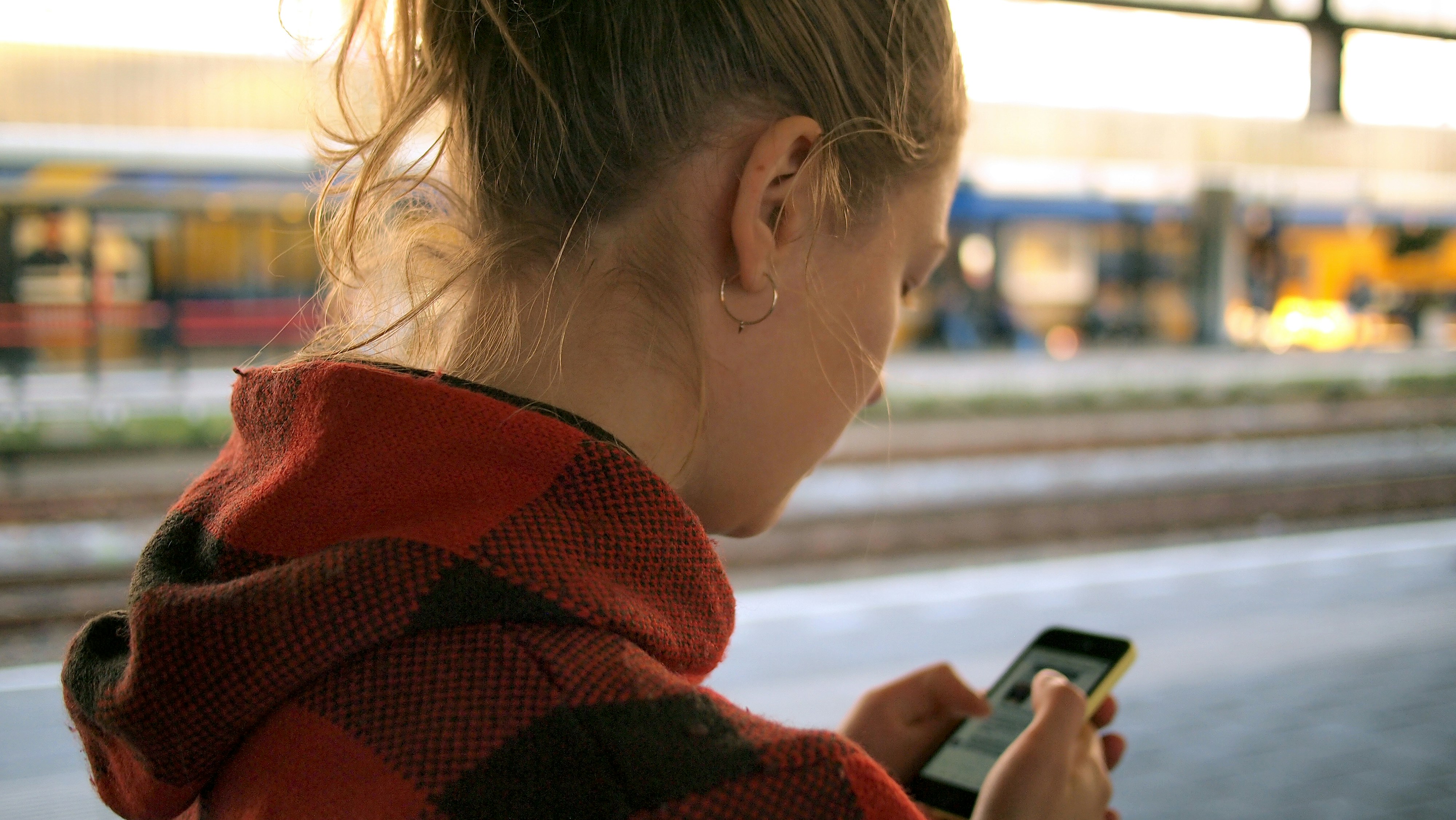





0 Comments